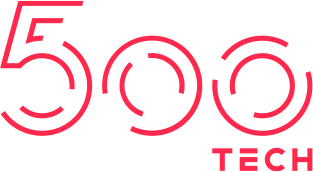- info@500tech.com
- HaYetsira 19, Ramat Gan
Setting up Travis to work with PhantomJS is easy and fast however it makes more sense to run tests against a browser your users might be using. While PhantomJS gives a good approximation of a modern browser, some things might pass tests in PhantomJS but fail on Chrome.
In order to test in Google Chrome we need to take 3 steps:
1. Configure Travis to install Google Chrome
We need to configure .travis.yml to install it on the local testing machine:
Configure the machine machine to have sudo access and use the trusty beta builds:
sudo: required
dist: trustyUse the before_install hook to perform the installation before the tests run:
before_install:
- export CHROME_BIN=/usr/bin/google-chrome
- export DISPLAY=:99.0
- sh -e /etc/init.d/xvfb start
- sudo apt-get update
- sudo apt-get install -y libappindicator1 fonts-liberation
- wget https://dl.google.com/linux/direct/google-chrome-stable_current_amd64.deb
- sudo dpkg -i google-chrome*.debIn short what this does is run a fake window manager so chrome thinks it isn't running on a headless machine, gets the latest package updates and installs Chrome and it's dependencies.
The complete config might look something like this:
sudo: required
dist: trusty
language: node_js
node_js:
- "4.2"
before_install:
- export CHROME_BIN=/usr/bin/google-chrome
- export DISPLAY=:99.0
- sh -e /etc/init.d/xvfb start
- sudo apt-get update
- sudo apt-get install -y libappindicator1 fonts-liberation
- wget https://dl.google.com/linux/direct/google-chrome-stable_current_amd64.deb
- sudo dpkg -i google-chrome*.deb2. Configure Karma
Make the following changes to your karma.conf.js file:
- Add a custom launcher for running chrome with sandbox mode disabled.
- Change the browser target to our custom launcher when tests are running in Travis.
Include the following in your configuration object:
customLaunchers: {
Chrome_travis_ci: {
base: 'Chrome',
flags: ['--no-sandbox']
}
}You can use the TRAVIS environment variable to check if the tests are running under Travis currently and change karma's browser target.
if(process.env.TRAVIS) {
configuration.browsers = ['Chrome_travis_ci'];
}3. Win!
That's it! now when Travis runs our tests it will first install Google Chrome and run the tests in Chrome.
Happy testing!
- info@500tech.com
- HaYetsira 19, Ramat Gan